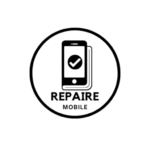If your Google Pixel isn’t turning on when you press the power button, there are a few things you can check to figure out what might be wrong. Here’s a simple step-by-step guide to help you troubleshoot the issue.
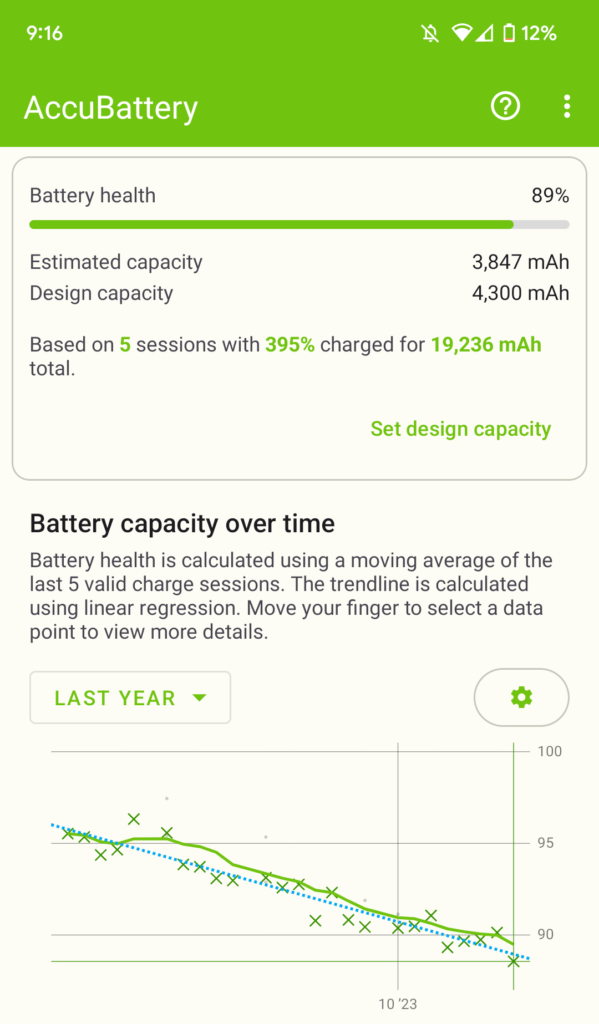
1. Check the Battery Charge
The Phone Might Be Out of Battery
The first thing to check is whether your phone’s battery is completely drained. Sometimes, if the battery runs out of power, the phone won’t turn on.
Steps to Check Battery Charge:
– Plug in the Phone: Connect your phone to its charger and plug the charger into a power source. Leave the Phone connected for at least 15-30 minutes.
– Look for Charging Signs: When you plug in the phone, check if there are any signs that it’s charging. These might include a battery icon on the screen, a charging light, or a small animation.
– No Charging Signs: If you don’t see any signs of charging, there might be a problem with either the charging port or the battery itself.

2. Check the Battery and Charging Port
Possible Battery or Charging Port Issues
If your phone isn’t showing any signs of charging, you might have an issue with the battery or the charging port.
Steps to Check Battery and Charging Port:
– Try a Different Charger: Use a different charger and cable to see if that makes a difference. Sometimes, the problem could be with the charger or cable rather than the phone itself.
– Inspect the Charging Port: Look at the charging port on your phone. Make sure the port is clean and free from dust or debris. You can use a small brush or compressed air to clean it gently.
– Battery Issues: If using a different charger doesn’t help, the battery might be the issue. In this case, you might need to replace the battery.
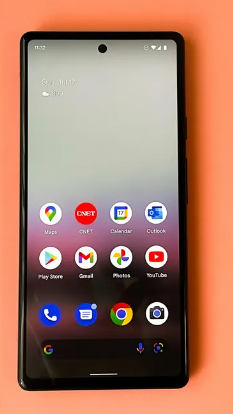
3. Check the Screen
The Screen Might Be Damaged
If your phone seems to be working but you can’t see anything on the screen, the issue might be with the screen itself.
Steps to Check the Screen:
– Plug in the Phone: Connect your phone to the charger again and see if any charging indicators appear on the screen.
– Restart the Phone: Hold down the power button for 30 seconds. This can sometimes force a reboot if the phone is having trouble starting up.
– Check for a Red Light: If a red light shows up, it might mean that the battery is completely drained. Wait for about 30 minutes and then try restarting the phone again.
– Screen Test: If there are no charging signs and the phone seems to be on but the screen is black, try calling the phone from another device. If the phone rings but the screen stays black, the screen is likely damaged and may need to be replaced.
4. System Crash
The Phone Might Be Stuck in a System Crash
Sometimes, a phone can experience a system crash, which might make it unresponsive.
Steps to Fix a System Crash:
– Force Restart: Hold down the power button of your Phone for 10 to 15 seconds. If the phone has some battery life left, this might help it reboot.
– Wait and Retry: If holding down the power button doesn’t work immediately, give it a few minutes and try again.
Note
If your Google Pixel still won’t turn on after trying these steps, it might be a good idea to contact customer support or visit a repair center. They can provide more specialized help or repair services for your phone.