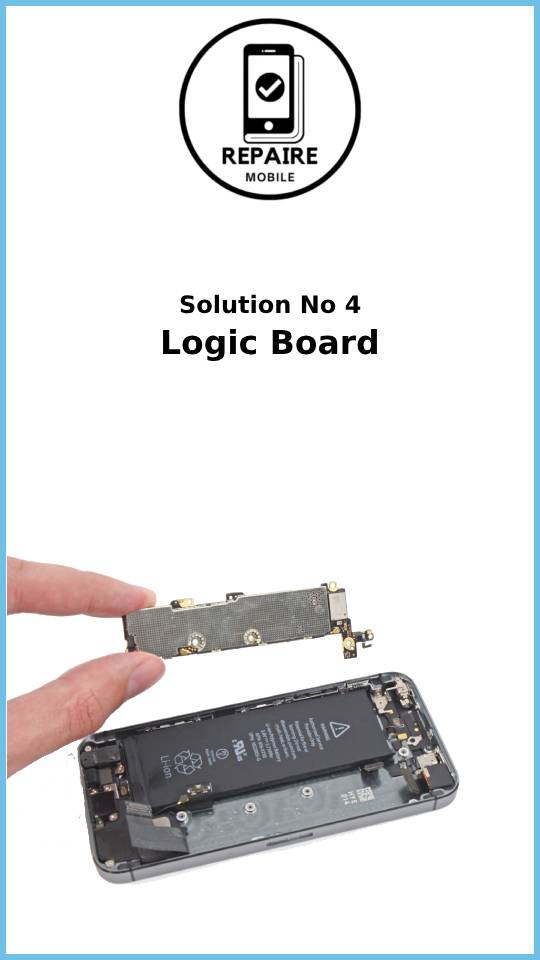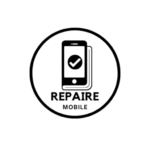Introduction
Touch screens are one of the main ways we use our smartphones. When they stop working, it can feel like the phone is useless. But don’t worry! Instead of pressing harder on the screen, try these simple solutions to fix it and get your phone working again.
First Steps
Before we start with the solutions, there are a few common problems with touchscreens on iPhones. If you have an iPhone 11, check if you’re eligible for an Apple Service Program. iPhone X also has a similar program. For iPhone 6 Plus, there are known issues with the internal board that can affect the touchscreen. If none of these apply to you, here are some simple steps to try:- Do a force restart. This can fix small software issues.
- Clean and dry both the screen and your hands. Touchscreens rely on the natural electricity in your skin, so if there is dirt or moisture on your hands or the screen, the touchscreen might not work properly.
- Remove any screen protectors or cases. These could stop the screen from working correctly.
- Disconnect anything plugged into the Lightning port, including chargers. Sometimes, accessories can cause touchscreen problems.
Causes
1: Buggy Software
Sometimes, software with errors can make your iPhone act like the touchscreen isn’t working properly. It might just be that a certain function is not responding as it should.
- Try using the touchscreen on the home screen. If you can’t, ask Siri to “Go to the home screen.”
- If the home screen works, open the App Switcher and close the app you were using.
- Reopen the app and see if the problem happens again. If it does, check for updates in the App Store and install them. If there are no updates, try uninstalling and reinstalling the app.
- If the home screen doesn’t respond either, this could be a hardware issue. But first, try updating your phone using a computer. Since you can’t use the touchscreen, you’ll need to use Recovery Mode.
- To fully rule out software issues, make sure you have a backup of your data, then restore your phone using Recovery Mode. This will erase everything on your phone.
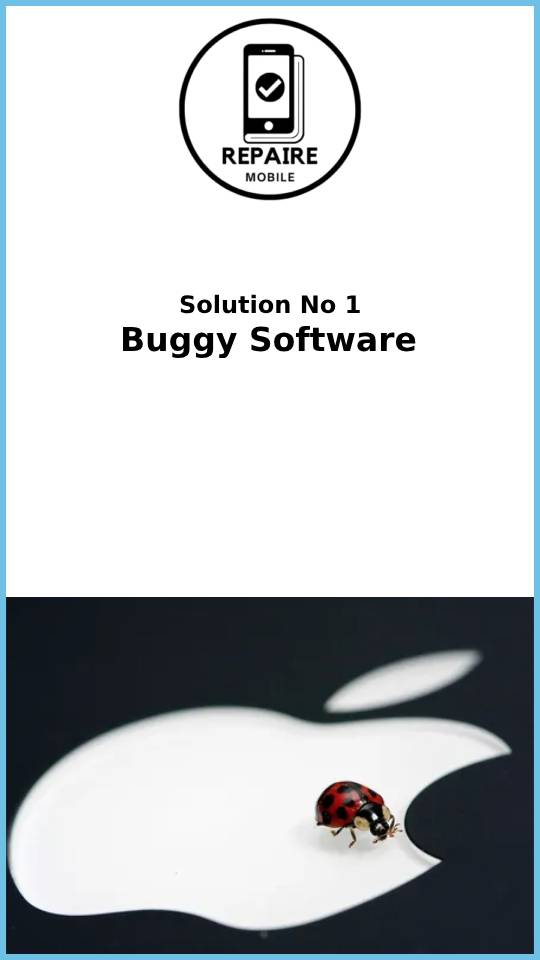
2: Display
Sometimes, display problems may not be obvious, but even without visible damage, the screen might not work properly because of internal issues.
- Carefully check your screen for any signs of cracks. Try changing the angle to spot small, hidden cracks. Keep in mind, even if the screen has been cracked for a while, a small shift can cause the touchscreen to stop working.
- See if any part of the touchscreen still works. Rotate your phone to landscape mode and try using the parts of the screen that are still responsive. You can also download a touchscreen test app to find areas that don’t respond.
- Check the internal cables for damage. Use the iFixit Display Replacement Guide for your iPhone to see which cables affect the screen’s function. On older models, some cables may specifically control the touchscreen.
- Did you recently replace your screen? The new screen could be faulty. Some third-party screens are lower in quality, which can lead to touch issues. Contact the shop that replaced the screen or the vendor you bought it from to ask about a warranty.
- If you find any damage or if software fixes haven’t helped, you might need to replace the screen. You can find parts and tools at Apple iPhone Screens.
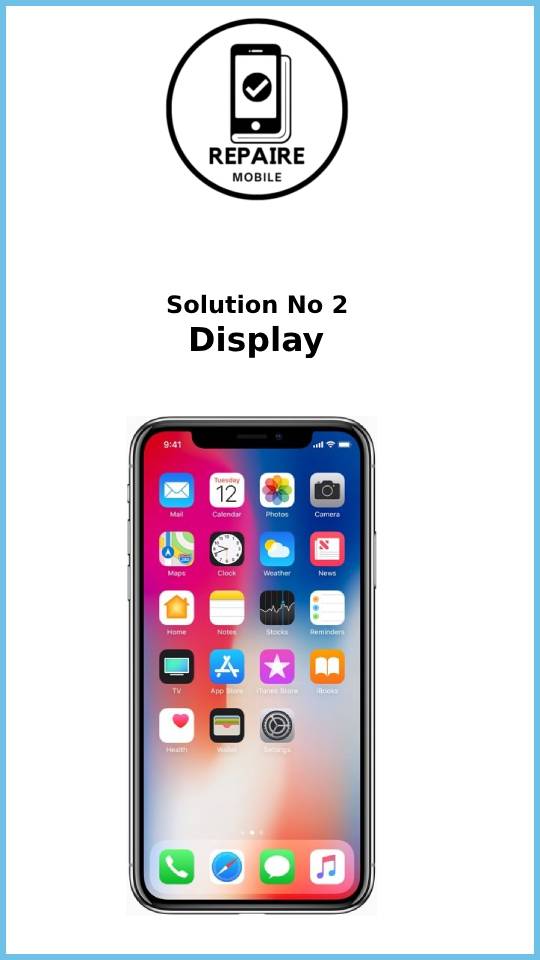
3: Bent Ground Pins on Home Button Connector
This issue affects iPhone 7, 7 Plus, 8, 8 Plus, and some second or third-generation iPhone SE models. It usually happens after a repair where the screen was disconnected and reconnected multiple times.
- To check if this is the problem, connect the display but leave the home button cable unplugged. If the touchscreen starts working, the issue might be with the home button connector. The home button flex is the outermost of the two lower cables coming from the display.
- You’ll need either a magnifying glass or excellent vision to fix this.
- The ground pins in the four corners of the connector can sometimes get stuck under the edge. Use a needle or fine-point tweezers to gently lift the pins back into place.
- If the pins are broken, the connector will need to be replaced. If you don’t have the tools or experience to do this, take it to a repair shop for help.
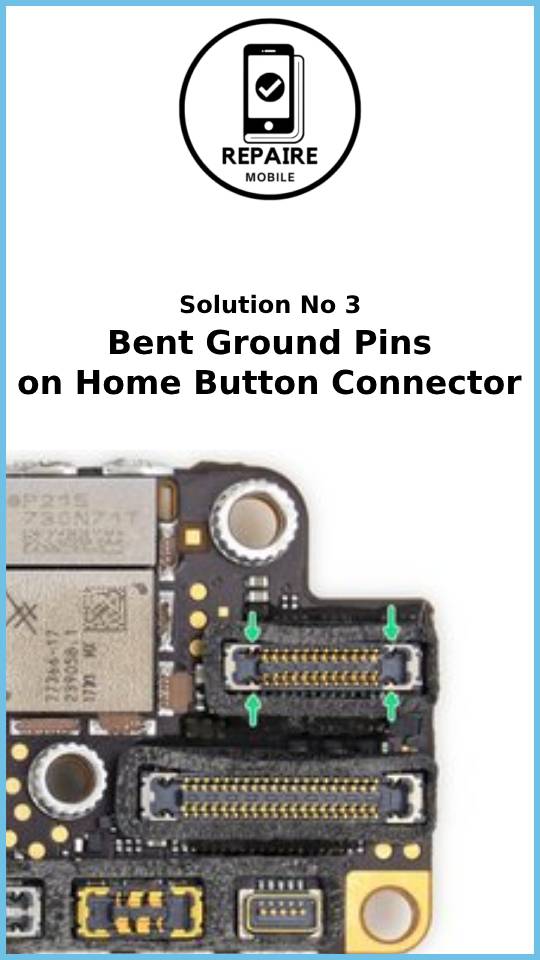
4: Logic Board
The logic board controls most of an iPhone’s functions. If none of the previous fixes have worked, it’s likely that a part of the logic board has failed or been damaged.
- Look for obvious signs of a problem, such as burned or cracked components, liquid residue, corrosion, or a bent board. If you find liquid damage, the iPhone Liquid Damage Guide might be useful.
- On iPhone X and newer models, heavy drops or bends can cause the top and bottom boards to separate. This often breaks important connections needed for the touchscreen to work.
- If the logic board is damaged, replacing it might be the simplest solution for a DIY fix.
- While many people think the logic board can’t be repaired, it actually can be. However, this requires special tools and microsoldering skills, which most people don’t have. Independent repair shops often specialize in board-level repairs, so check around for experts who can help you.