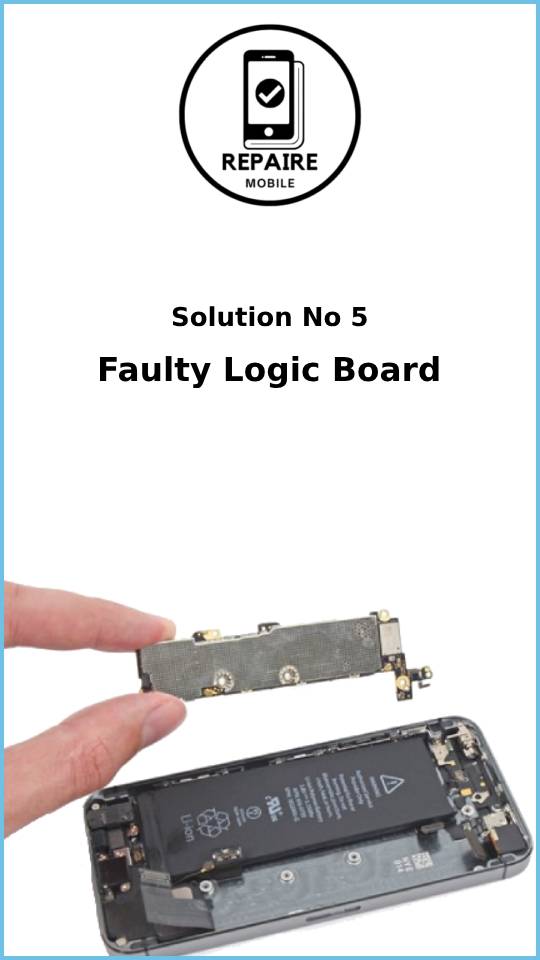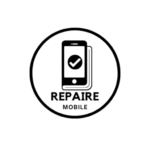Introduction
Remember the old VHS videos where the screen was full of lines and everything looked blurry? Those days are long gone, but no one wants their iPhone screen to look like that today. If your display is acting up, here are some simple steps to help fix it and get things back to normal.
The Basics
Before trying the more time-consuming fixes below, start with these simple steps:
- Restart your phone. This can help clear any small issues. If your phone has other problems, try a force restart instead.
- Are you using new accessories? Screen protectors can trap dust or cause visual problems. Check if the lines disappear when the screen is off.
1: Software Bug
It’s rare for an iPhone to have display issues because of software, but it can happen. Bugs in apps or the operating system may cause problems like this.
- Check if the issue appears in other apps. If it doesn’t, close the app with the issue and try to recreate the problem. If it happens again, update that app.
- If the issue occurs in multiple apps or on the home screen, update your phone.
- Resetting your device probably won’t fix it, but it can help rule out software issues. Back up your data first, and reset the phone using iTunes to get the latest version of the software directly from Apple.
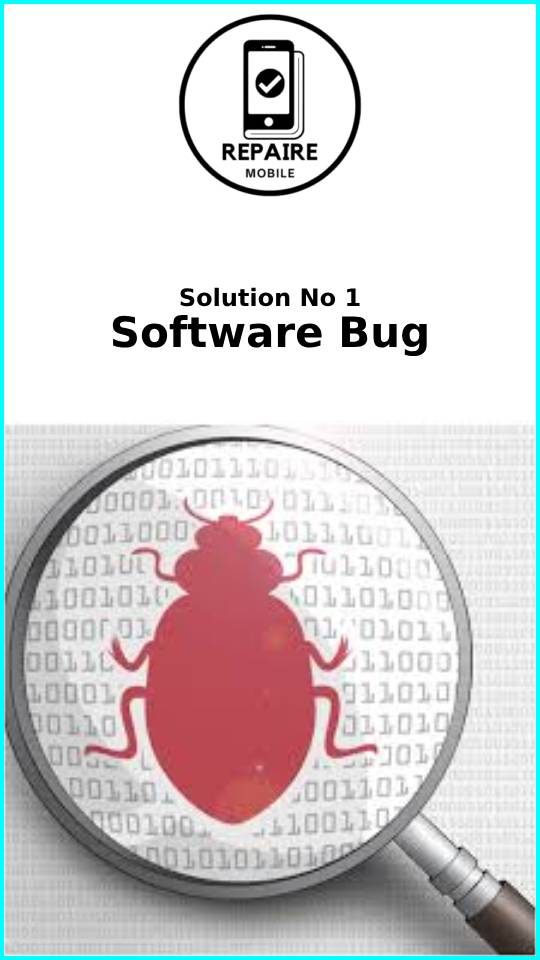
2: Screen Disconnect
After a hard drop or repair, the connection between the display and the phone’s board might become loose.
- Grab your tools, open up your phone, and reconnect any display-related cables.
- Use compressed air or a cotton swab with isopropyl alcohol to clean out dust or debris from the connectors.
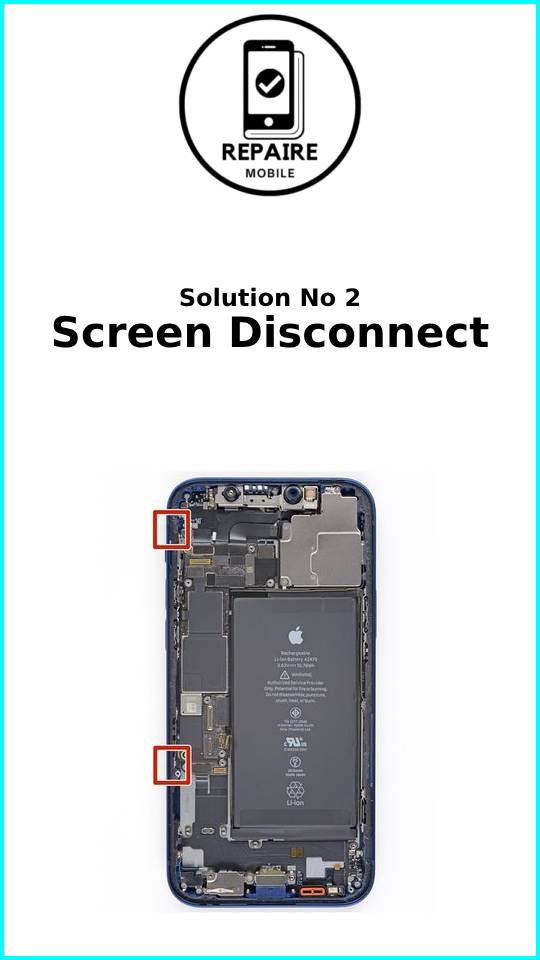
3: Damaged Cable
Display information is sent through several cables from the screen to the logic board. If any of these cables are damaged, you might see colored or blank lines on your screen.
- Check the internal cables for any tears or damage, especially around corners or folds.
- Use the iFixit Display Replacement Guide for your iPhone to find out which cables are connected to the screen.
- If you recently replaced the display, double-check your work. Cables can tear during repair or even without opening the phone.
- If you find any damage, you’ll need to replace the display.

4: Faulty Display
Sometimes display issues are caused by hidden damage or a manufacturing defect, even if there’s no obvious break.
- Look closely at your screen for any small cracks. Changing the viewing angle might help you spot hairline fractures.
- Lines on the display often start at the point of damage, so focus on those areas.
- Remove the SIM tray using a paperclip and shine a light inside to check the liquid contact indicator. It will turn pink or red if the phone has been exposed to liquid.
- Green or purple lines are common on newer iPhones, often pointing to electrical issues within the screen itself.
- On OLED displays, green pixels align vertically, while red and blue pixels alternate next to them. Minor damage can cause green or purple lines to appear.
- While a laser machine can sometimes fix this, it’s usually more practical to replace the display.
If you recently replaced the display, carefully check all the components on the back. Damage to these chips can also affect image quality. If any of the above signs are present, or software fixes haven’t worked, it’s time to replace the display.
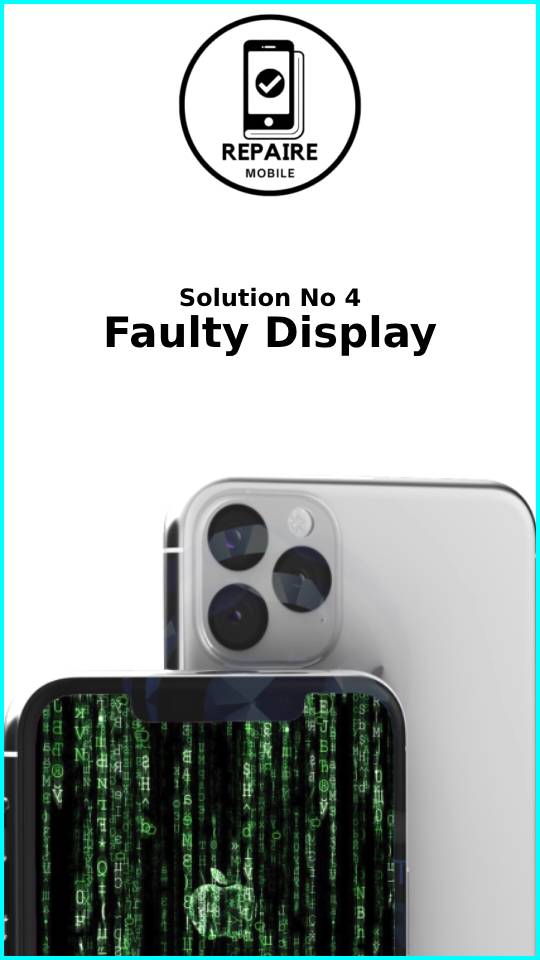
5: Logic Board
The logic board controls most of the iPhone’s functions, and if none of the previous fixes worked, the problem could be here.
- Look for obvious signs of damage, like burned or cracked parts, liquid residue, corrosion, or bends. If there’s liquid damage, the iPhone Liquid Damage Guide could help.
- For DIYers, replacing the logic board is usually the easiest solution when it has failed.
- If you’re curious and want to try a more advanced repair, you can fix small parts on the board with microsoldering. It’s a challenging skill, but worth exploring if you’re adventurous. Check out this intro, and Jessa’s YouTube channel for real-time repairs!
- If you can’t do it yourself, you might find a local repair shop that specializes in these kinds of repairs.