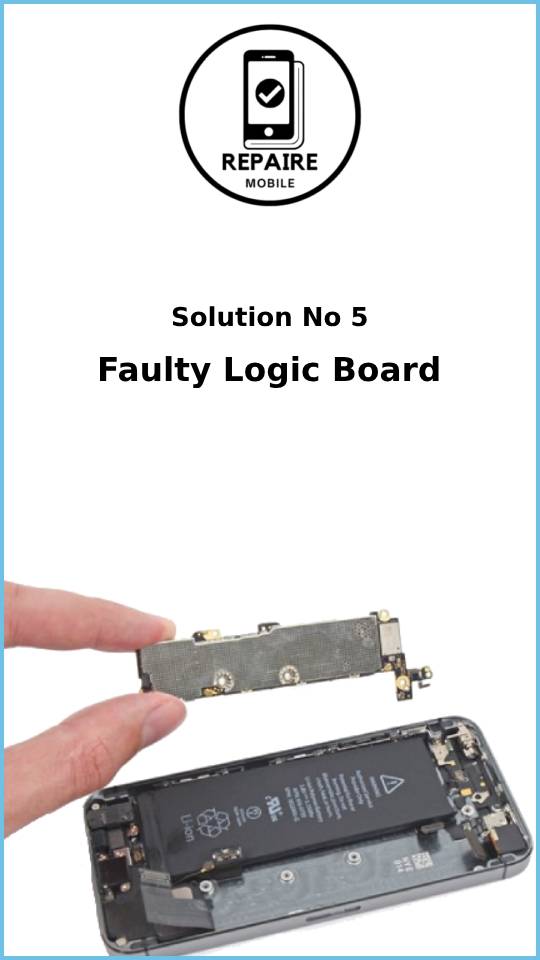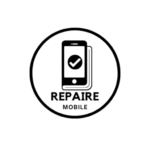Introduction
Your iPhone needs a SIM card to connect to your cell phone provider and get a signal. If your phone can’t detect or use the SIM card, you won’t be able to make calls or use mobile data when you’re not on WiFi. Most of the time, this problem is easy to fix. But if it’s not, we’ve got all the solutions covered here.
First Steps
First Steps
Before trying the bigger fixes, start with these quick and easy solutions:
- Restart your phone. This can fix small software issues.
- Update your iOS. Go to Settings > General > Software Update to check for new updates.
- Check for carrier updates. Sometimes your provider sends updates to help your phone connect better to the network. To check, connect to WiFi and go to Settings > General > About. If there’s an update, a pop-up will appear to install it.
Causes
1. SIM Card
Your SIM card is a small chip inside plastic, making it easy to move between phones. While they are durable, SIM cards can go bad or may not work with the phone you’ve put it into.
- Reseat the SIM card. Eject the SIM tray, check that the card is placed correctly, and put it back in. Then, test your phone again.
- Test another SIM. Try a SIM card from a friend or family member who uses the same carrier. If their SIM works, it’s time to replace yours. You can request a new one from your provider or visit a store.
- Use an eSIM. If you have an iPhone XS or newer, you can use two SIMs—one physical and one built-in (eSIM). If your physical SIM isn’t working, try using the eSIM instead. Contact your carrier to check if they support eSIMs and to help you set it up.
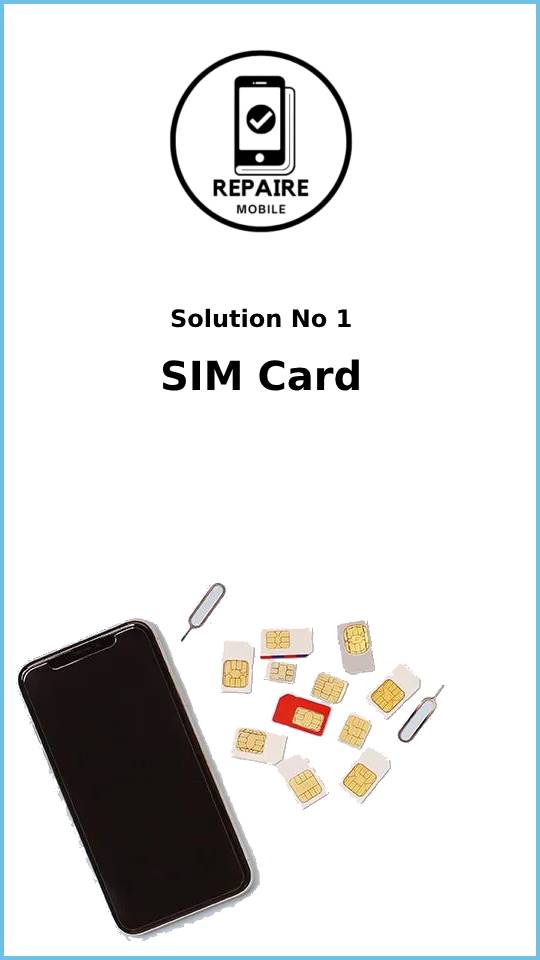
2. Phone is Carrier Locked
In the U.S., many phones are locked to a specific carrier, especially when the phone is paid for in installments. This prevents the phone from being used with other carriers until it’s fully paid off.
Note: This only happens when you insert a new SIM into your phone or move your SIM to a different phone. If your current SIM suddenly stopped working, skip this section.
- Buying a used phone? Always check with your carrier to make sure the phone can work on their network. You’ll need the phone’s IMEI number to confirm compatibility and avoid issues.
- If the phone is locked: Contact the original carrier to ask if the phone can be unlocked.
- Be careful of online unlock services. These services might temporarily unlock your phone, but the unlock can easily be reversed by an update or even a simple restart.
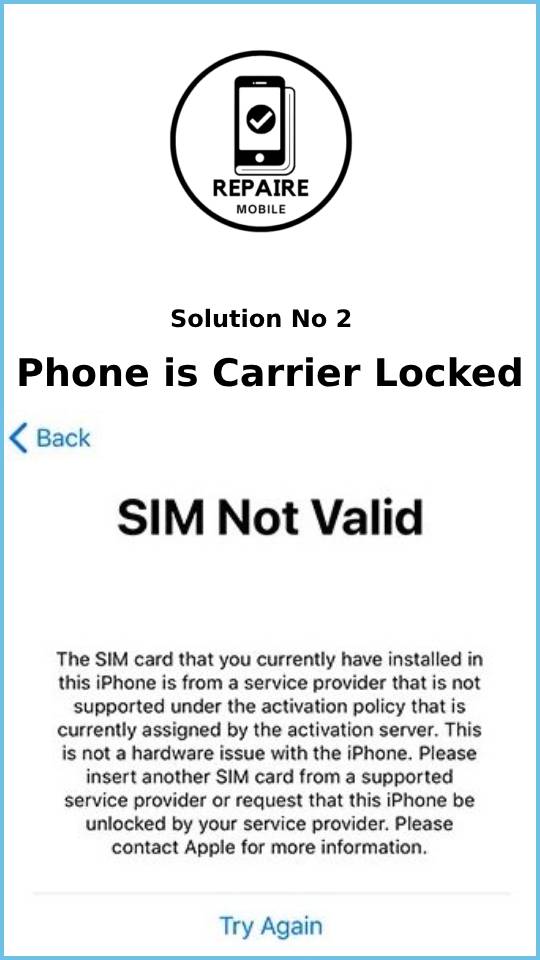
3. Software Bug
Sometimes, software problems can cause network issues on your iPhone. Though it’s rare, it’s good to check for software bugs before moving on to hardware fixes.
- Reset Network Settings. This will erase all saved WiFi networks and Bluetooth devices, so you’ll need to reconnect them afterward.
- Update your iOS. Make sure your phone is running the latest version of the operating system.
- Factory reset your iPhone. To fully rule out software problems, reset your phone through a PC with iTunes or a Mac. This will ensure a fresh copy of iOS is installed.
Note: Be careful! If the problem is hardware-related, resetting your phone might prevent it from activating. If this happens, you won’t be able to finish setup or access the home screen. Keep this in mind before resetting.
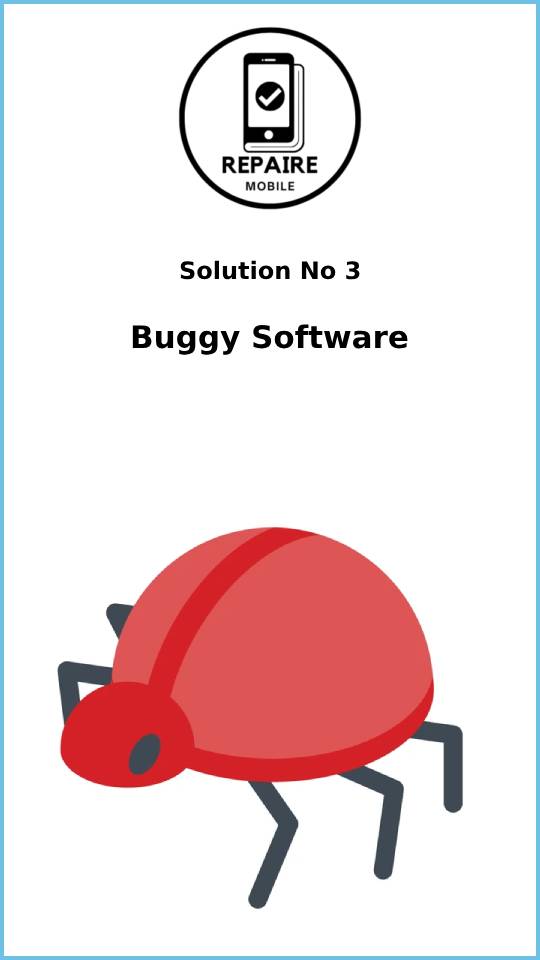
4. Faulty SIM Slot
This issue is more common on newer iPhones. Starting with the iPhone XR, some models have a removable SIM card reader, while older models have it soldered to the logic board.
- Check for liquid damage. The SIM slot can let in liquids, even with Apple’s water-resistant design (since the iPhone 7). Look for the liquid damage indicator inside the SIM slot to see if it’s been triggered.
- If there’s liquid damage: If your iPhone has a modular SIM slot, you should consider replacing it.
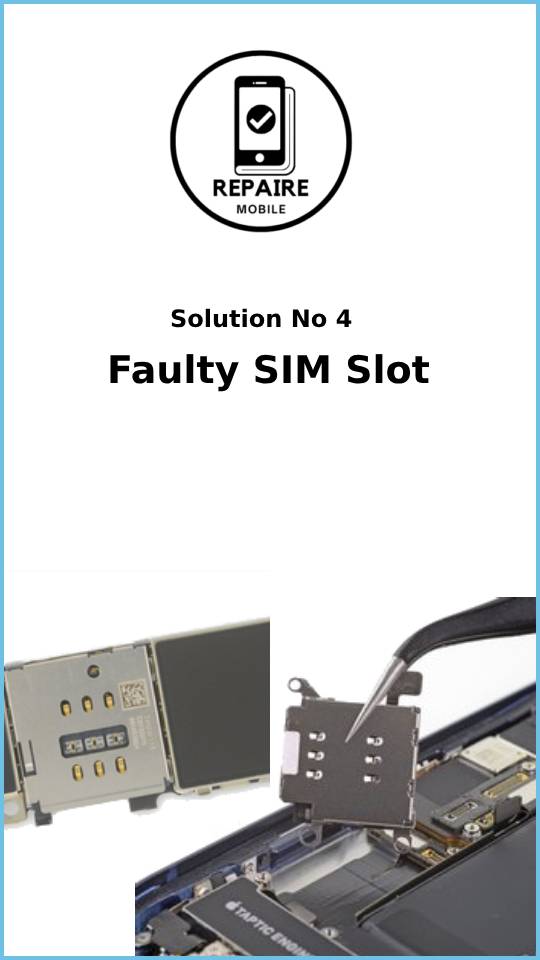
5. Logic Board Fault
Logic board issues related to cellular function can happen, especially after a hard drop. Most iPhones X and newer have a dual-layer logic board system, where the boards are stacked and connected. A severe drop can damage the connection between the two boards, causing various problems.
- Look for damage. Check the board for any signs of bending, burns, or corrosion, as this could be the root cause.
- If nothing else works, the logic board is probably the issue. Replacing the board is usually the easiest fix.
- Repairing the board is possible but requires advanced microsoldering skills. If you’re not comfortable with this, it’s best to take it to a repair shop that specializes in it.