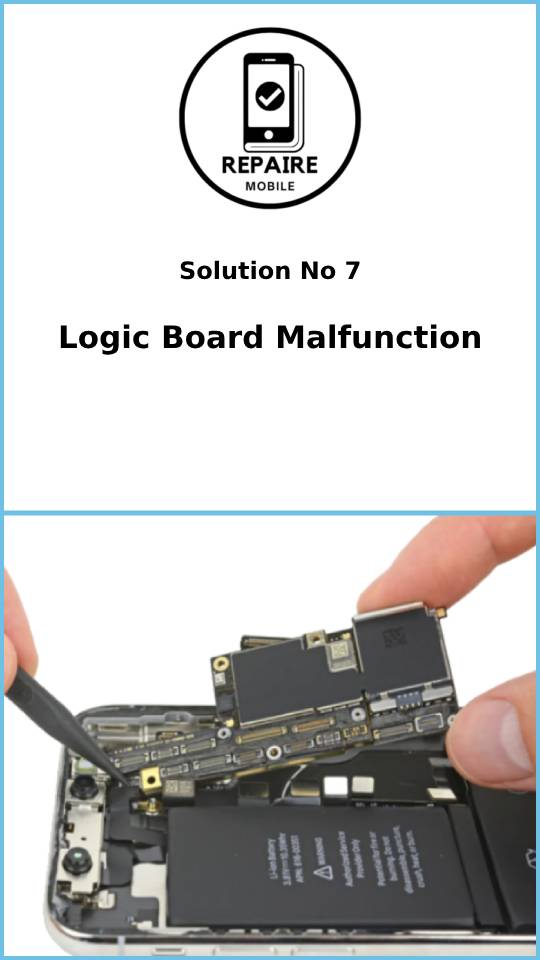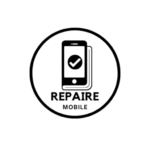Introduction
It’s stressful to see your phone’s battery running low, and it’s even worse when your iPhone takes forever to charge. Charging your phone may seem simple, but there are many parts involved, and any of them could be causing the problem. Thankfully, most reasons for slow charging are easy to fix and don’t require tools—just a bit of checking.
The Basics
Before trying the more time-consuming fixes, here are a few simple things to check first:
- Use a different charger. Sometimes, a bad cable or power brick is the problem.
- Restart your iPhone. A quick restart can fix minor software issues.
- Is your phone getting hot, even when it’s not charging? This might be a software issue.
- Struggling to charge past 80%? Go to Settings > Battery > Battery Health and Charging and check if Optimized Battery Charging is on. This feature helps extend your battery life but stops the phone from charging fully.
Causes
1: Low Power Source Wattage
- Ever noticed the tiny text on your charger? It’s not just there for model numbers—it also shows how much power the charger can give, which affects how fast your device charges.
Look at the text on the part of your charger that plugs into the wall. Here’s what to check:
- Output Voltage and Amperage: These are usually listed together. For example, 5V is the standard for USB charging. Higher voltages are used for bigger devices or fast charging.
- Wattage: Some brands, like Apple, list this directly on the charger. If not, you can calculate it by multiplying volts by amps. For example, an Apple iPhone charger that’s 5V and 1A would be a 5W charger (5×1=5). You can also use an online wattage calculator to make it easier.
The higher the wattage, the faster your iPhone can charge. So, switching from an old 5W charger to a 20W one could speed things up.
Warning
Be careful with third-party chargers. Look for the “Made for iPhone” logo to choose trusted brands. Cheap, low-quality chargers can damage your phone’s charging system over time.

2: Debris in the Lightning Port
Think about how often you put your phone in your pocket or bag. What else is in there? If dust clogs the speaker or microphone at the bottom of your phone, chances are your charging port is also dirty.
Use a flashlight to check inside the port. It’s common for lint or small debris to get stuck and compress over time from repeated charging.
- Check your cable’s fit. Does the lightning plug sit flush with the bottom of the phone? It should. If it looks uneven or you can still see the metal of the charger, it’s time to clean the port.
- If you notice burn marks or corrosion, go to the Faulty Lightning Port section.
To clean out debris, try the “custom cotton swab” method to reach every corner.
Important:
Avoid using metal tools to clean the port, as the pins are delicate and can easily get damaged. Accidentally connecting the pins can also cause electrical damage.
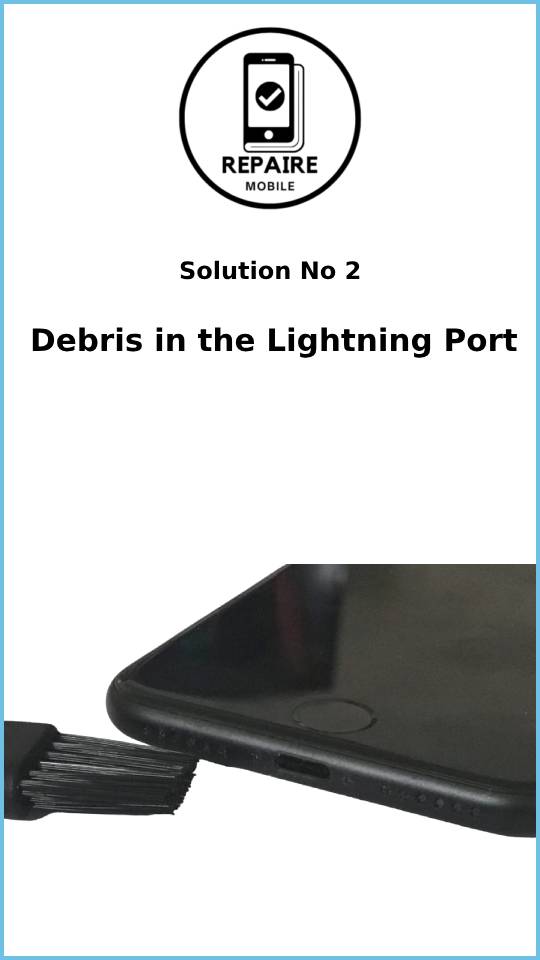
3: Buggy Software
Poorly optimized or buggy software can drain your battery quickly. If your battery issues started suddenly, it might be due to a recent app update or software patch. A new version could have added features that use more resources or introduced a bug that drains your battery. If your phone is using a lot of power, it may seem like it’s charging slowly because it’s using energy almost as fast as it charges. You may also notice your phone getting hot in this case.
Here’s what to do:
- Check for recent app updates. Open the App Store, tap your profile icon (or your initials), and scroll to see apps needing updates. Recently updated apps will be listed under those.
- Check battery usage. In Settings > Battery, beneath the usage graphs, you’ll see a list of apps using the most power.
- Close or uninstall problematic apps. If you find any apps that were recently updated and are using a lot of battery, quit or uninstall them to see if it helps. If your battery life improves, you can try reinstalling the app.
If the problem persists, a fresh OS install may help, especially if software corruption is involved. Be sure to back up your device before resetting it using iTunes for the best results.
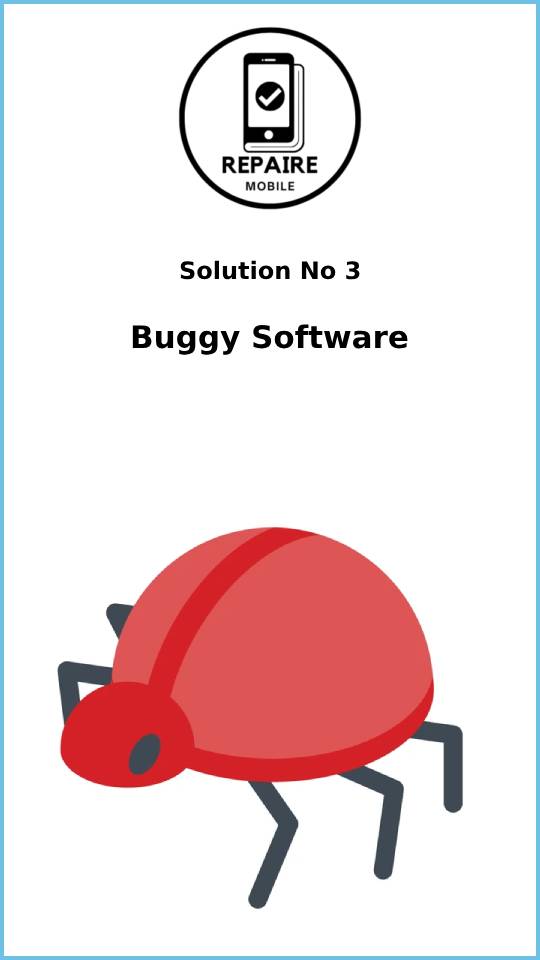
4: Faulty Lightning Port
If you’ve cleaned the charging port and everything looks fine, but the problem persists, the port itself might be faulty.
- If your charging cable feels loose or you have to hold it in a specific position to charge, the lightning port may have loose connections. In this case, you might need to replace the charging port assembly.
- Inspect the phone’s internals. Look for any signs of damage.
- Issues with the lightning port are often caused by liquid getting into the device. Even though iPhones are water-resistant, the bottom of the phone has several entry points where water can sneak in.
When replacing the charging port assembly, make sure to buy parts from reliable sources or opt for higher-quality replacements. Cheap, substandard third-party parts are common and can cause more issues down the line.
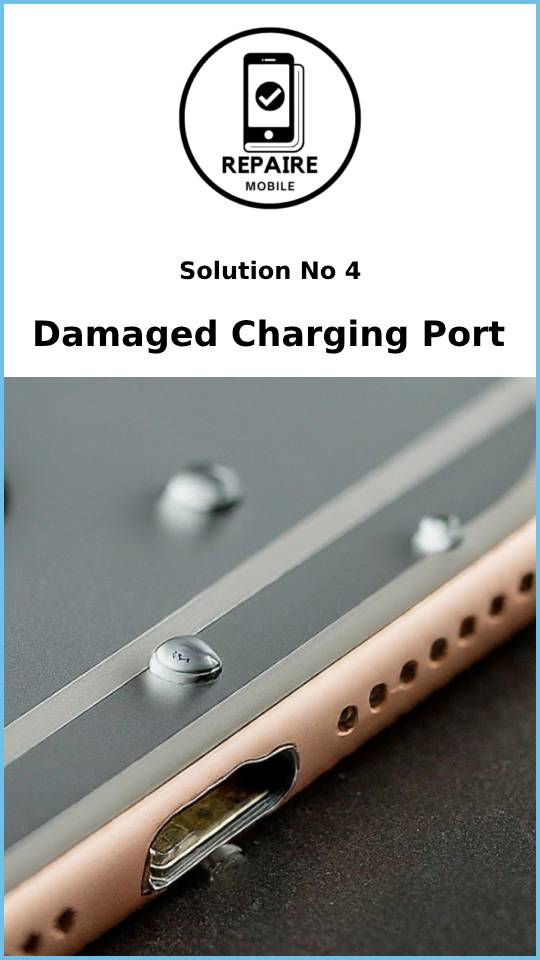
5: Battery Fault
The battery in your iPhone is more advanced than regular alkaline batteries, like those in a TV remote. Along with the battery cells, it also has a management board. If this board fails, it could cause slow charging.
Here’s how to check:
- Check battery health. Go to Settings > Battery > Battery Health. If it says “Service,” it’s time for a battery replacement.
Even if the battery health says it’s working normally, it doesn’t guarantee the battery is reliable. Sometimes, issues can still exist even when the diagnostics say everything is fine.
If you’re still unsure about your battery, you can get more detailed information using a tool like Coconut Battery, which has been popular on iFixit forums. It requires a Mac to run, but it offers deeper insights into your battery’s condition.
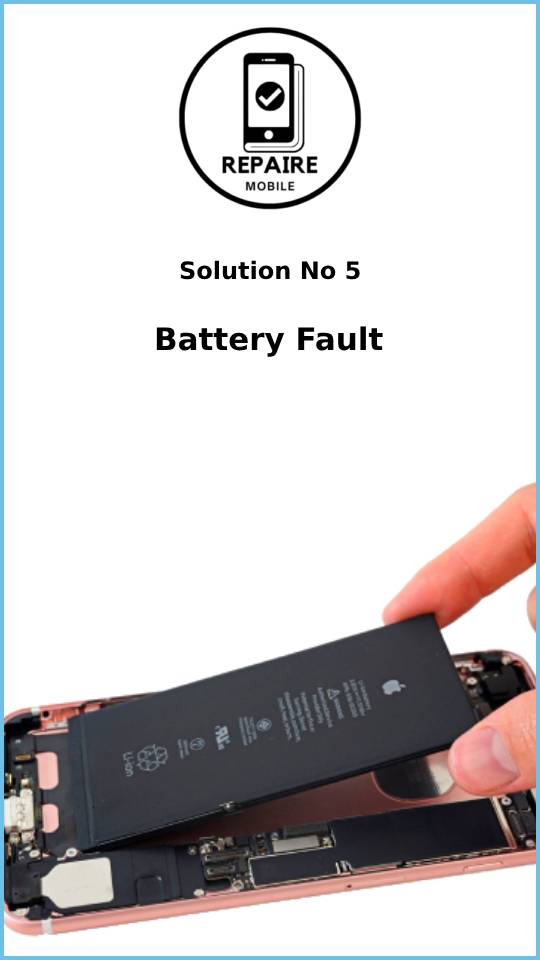
6: Damaged Tristar Chip
The Tristar chip (or Hydra in iPhone 8 and newer) is responsible for USB functions and plays a key role in charging. It detects devices connected to the Lightning port and communicates with the charging chip. Unfortunately, this is one of the most commonly damaged chips on the iPhone’s logic board.
If the Tristar chip is faulty, you may experience issues like rapid battery drain or slow charging. To diagnose, you can use a digital multimeter to test some of its functions.
However, repairing the Tristar chip involves soldering small components onto the circuit board, which is tricky. If you’re not experienced with this kind of repair, it’s best to let a professional handle it. A shop that specializes in board-level repairs can help. Even if your local repair shop doesn’t do this, they might be able to recommend someone who does.
There are specialized tools made specifically to test the Tristar chip, but they can be expensive if you’re only fixing one phone. However, they can be useful if you regularly perform repairs.
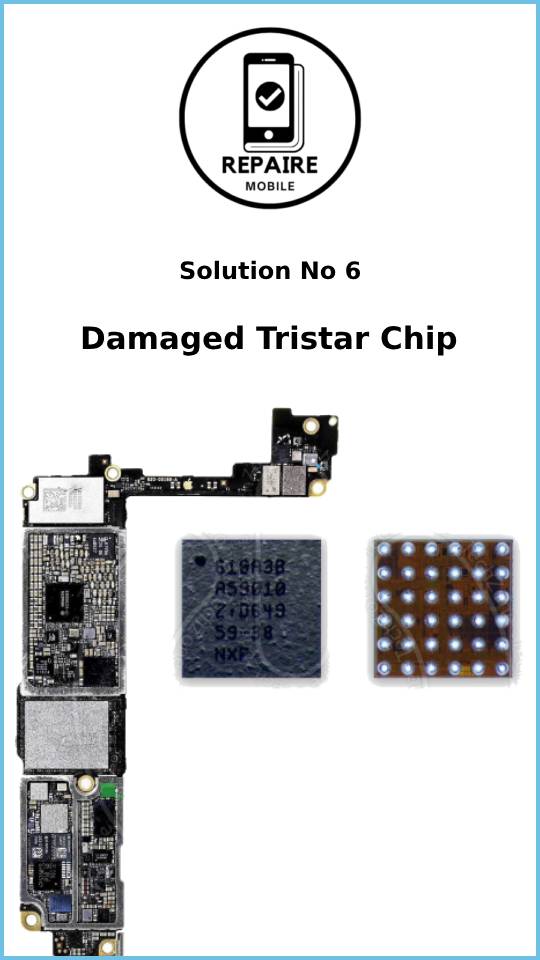
7: Logic Board Malfunction
The logic board is the central hub for most of your iPhone’s functions. If none of the other fixes have worked, the logic board could be the problem.
Here’s what to check:
- Look for signs of damage like burned or cracked components, liquid residue, corrosion, or bending. If you spot signs of liquid, check out the iPhone Liquid Damage Guide for help.
For a DIY solution, replacing the logic board might be the most practical option if it has failed.
Contrary to what many believe, the logic board can be repaired, but it requires specialized tools and micro-soldering skills. If you’re curious about learning micro-soldering, there are plenty of resources available to help you get started.