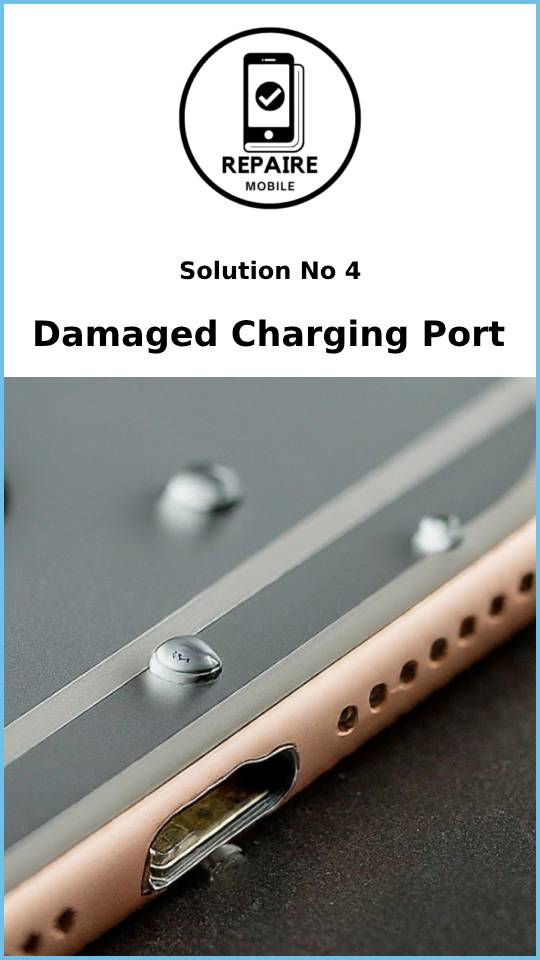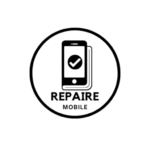Introduction
If your iPhone won’t turn on when you press the power button, don’t worry! This page will help you understand why your phone might not be turning on. We’ll guide you through some simple checks, explain possible reasons, and suggest solutions. You’ll also find tips, repair parts, and guides if you need them.
If your phone makes sounds or vibrates but the screen stays black, check out our iPhone Black Screen page instead.
Causes
1: Battery is Drained
- Make sure your iPhone’s battery isn’t simply drained. Usually, when the battery is very low, the iPhone shows a message asking you to plug it in. However, if the battery is completely drained, there may not be enough power to even show that message. Plug your phone into a working charger for about 10 minutes before deciding the battery isn’t the issue.
Tip: Check that your charging cable, adapter, and outlet are all working properly to ensure your phone is getting power.
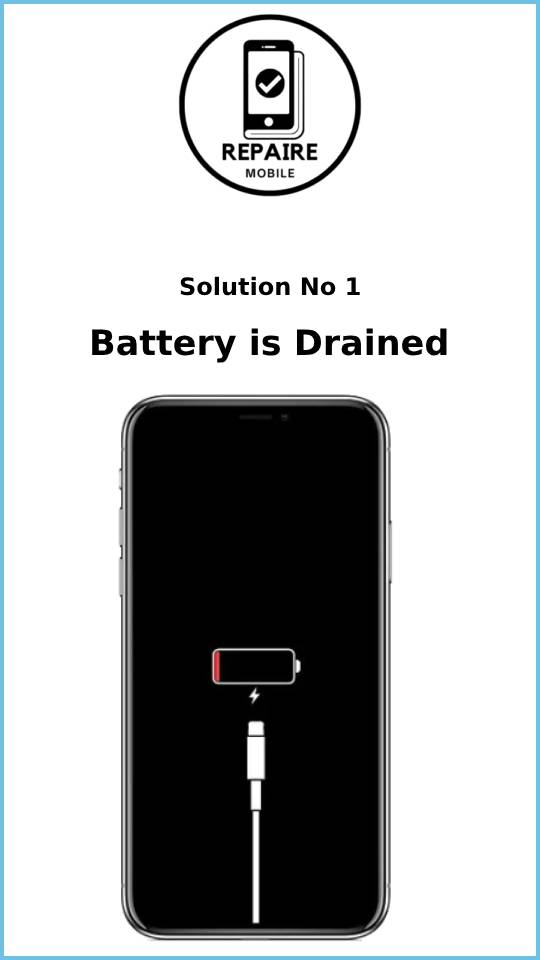
2: Firmware Crash
- If your iPhone won’t turn on and there’s no obvious reason—like dropping it or water damage—it could be due to a firmware crash. To fix this, you’ll need to do a forced restart. This will help get your phone out of a software loop. Follow the steps below for your iPhone model:
For iPhone 8, X, 11, 12, 13, SE (2nd Gen), and SE (3rd Gen):
- Press and quickly release the volume up button.
- Press and quickly release the volume down button.
- Press and hold the power button.
- After about 10 seconds, the Apple logo should appear—when it does, release the power button.
For iPhone 7:
- Press and hold the volume down button and the side power button at the same time.
- After about 10 seconds, the Apple logo should appear—when it does, release both buttons.
For iPhone 6, 6s, and SE (1st Gen):
- Press and hold the side power button and the home button at the same time.
- After about 10 seconds, the Apple logo should appear—when it does, release both buttons.
Make sure to press these buttons quickly in the correct order. If your phone still doesn’t turn on, try charging it for at least 10 minutes before trying the restart again.
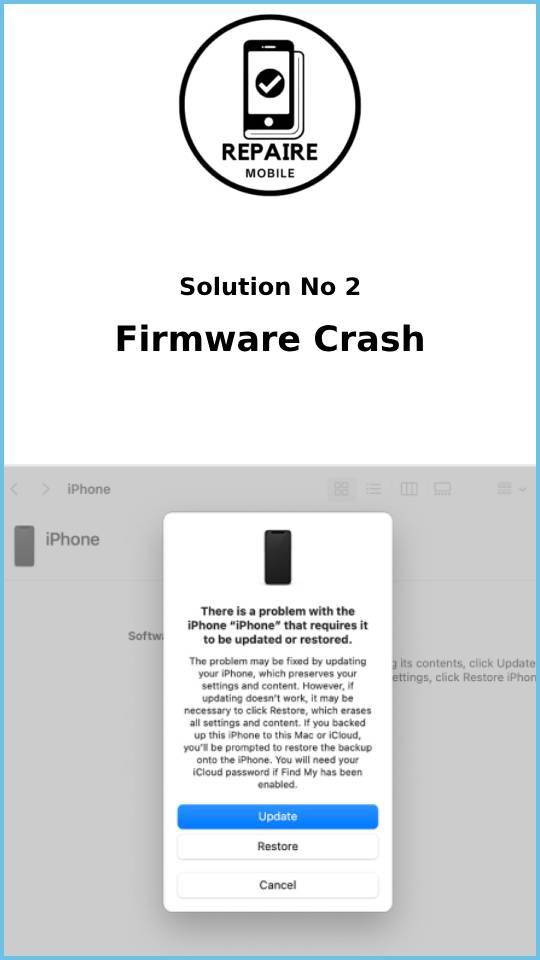
3: Bad Battery
Over time, smartphone batteries get worse and hold less charge. If you’ve been using your iPhone a lot and it has gone through many charging cycles, the battery might be worn out and can’t hold a charge anymore.
iPhone batteries are made of lithium-ion, which don’t do well when left at 0% or 100% for long periods. If you’ve kept your iPhone fully charged or fully drained for weeks or months, the battery could be damaged, even if you haven’t charged it many times.
To check if your battery has a problem, try turning on your phone while it’s plugged in. If it turns on, follow these steps to check the battery health:
- Open the Settings app.
- Go to Battery.
- Tap Battery Health.
- Look at the Maximum Capacity percentage.
- If it’s under 80%, your battery is weak, and the charge won’t last long. You can still use your phone, but it won’t hold power as well.
- If it’s below 50%, it’s time to replace your battery because it might not be able to handle your phone’s performance.
If your battery is the issue, you can follow step-by-step guides to replace it by checking the iPhone Battery Replacement link for your phone model.
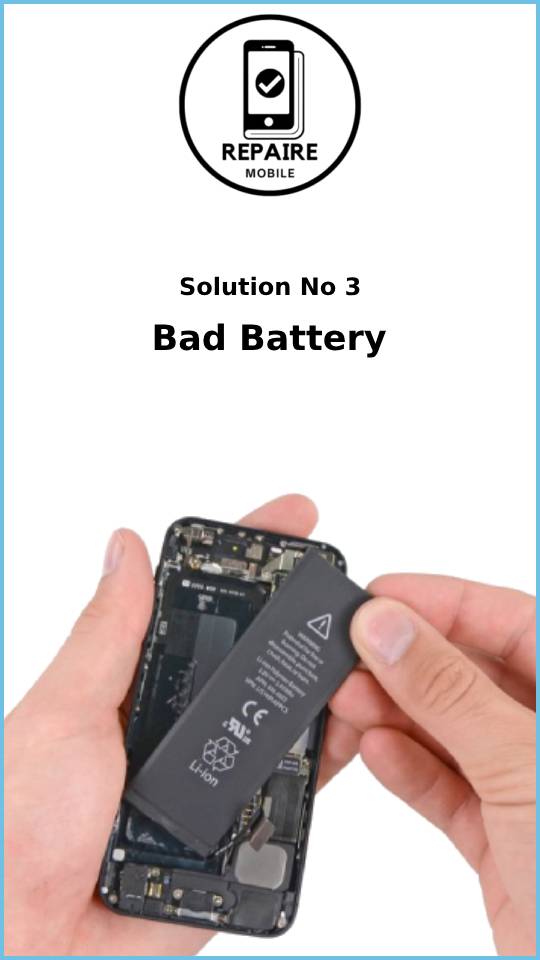
4: Dirty Charging Port
If the charging port is blocked by dust or dirt, or if the charging cable contacts are dirty, your phone might not charge. To fix this, gently clean the port with a toothpick or a non-metal tool like a spudger. You can also use a small amount of isopropyl alcohol for cleaning. Let the port dry completely, and then try using a different charging cable.
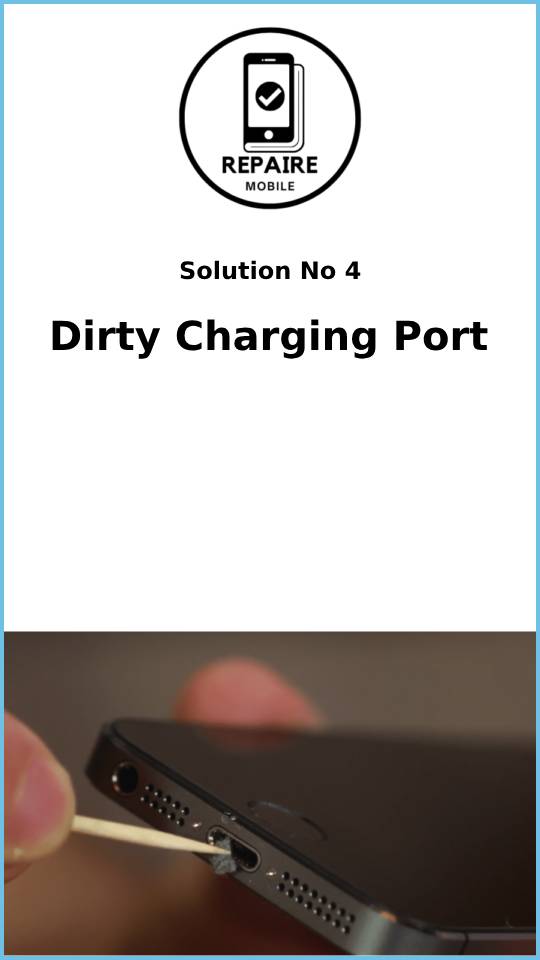
5: Damaged Charging Port
The charging port on iPhones can get damaged over time, especially if you often plug and unplug cables roughly. If the port gets damaged enough that the contacts break, your phone won’t charge through the cable, and it won’t turn on if the battery is dead.
If your iPhone supports wireless charging, try using a wireless charging pad to see if the phone powers up. If it does, the charging port is likely the problem, and you’ll need to replace it. The charging port is usually part of the phone’s daughterboard. Check the guide for your iPhone model to replace the charging port.