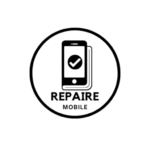Introduction
Your phone’s battery is down to the last ten percent. You grab your charger, plug it in, and wait for the usual charging sound or notification. Instead, a message pops up on your screen saying that charging is disabled because there’s liquid in the charging port. Don’t worry! This issue is usually temporary and can be fixed with some patience. But if you’re in a hurry, keep reading for quicker solutions.
The Basics
Before trying the more detailed fixes below, start with these simple steps:
– Check your USB cable and charging port for any moisture. Samsung suggests shaking your phone (with the charging port facing down) a few times to help remove any liquid. If that doesn’t work, go for the other steps.
– Try a different charger or cable. Sometimes a faulty cable can trigger the warning.
– Restart your phone. This can help clear the warning if it’s showing up by mistake or if the port is already dry.
– Use a wireless charger. Wireless charging doesn’t use the charging port, so there’s no risk of damage. If your phone supports it, try charging wirelessly.
Important!
Many people think putting a wet phone in rice helps dry it out, but that’s a myth. Rice can actually get stuck in the charging port and cause more problems. So, avoid using rice or other drying methods. Just be patient and let the phone dry naturally.
Causes
1. Liquid on the USB Cable or Accessory
Even a small drop of liquid on the USB connector can cause this warning, especially when you plug in a charger.
– Unplug your USB cable and check if it’s dry. If needed, you can wipe it on your shirt—no judgment here.
– Let your phone dry. Give the charging port some time to let any remaining moisture evaporate. Even waiting for 15 minutes can help a lot.
– Use a wireless charger. Since wireless charging doesn’t use the physical charging port, there’s no risk of damage. If your phone supports it, try charging it wirelessly.
2. Liquid in the Charging Port
It might seem obvious, but sometimes the warning pops up unexpectedly, and you may not realize there’s liquid in the port.
– Let your phone dry. If possible, turn it off and let it sit in a warm place with good airflow. Patience is important here. It can speed up drying, but don’t rush it.
– Avoid sticking a cotton swab or anything else into the charging port to soak up the liquid. This can damage the small pins inside. USB-C ports are very small and delicate.
– Using compressed air might seem like a good idea, but it could push the liquid further into the port instead of getting it out.
– You can use a little isopropyl alcohol to help the water evaporate faster, but be careful! If it gets into the wrong areas, it might harm your phone’s waterproofing or screen quality. Proceed at your own risk.
3. Debris in the Charging Port
Sometimes your phone may detect liquid in the charging port because of changes in the electrical resistance. Even if there’s no liquid, debris like lint can affect the charging and make your phone think there’s moisture.
– Use a flashlight to inspect the charging port closely. It’s common for small bits of lint or dirt to get stuck inside, especially after repeated charging. Check if your USB-C cable fits properly. The plug should sit flush with the bottom of the phone.
– If you see debris, use a toothpick or another non-metal tool to gently remove it. If the toothpick is too wide, you can shave it down to fit.
– Carefully insert the toothpick straight into the port and gently scrape out any debris. Be very careful not to damage the small pins inside.
4. Buggy Software
Sometimes the liquid detection alert stays on because of a software glitch in your phone’s operating system.
– If your phone is dry but the alert won’t go away, clear the USB cache.
– Go to Settings and find Apps in the menu.
– Click the Filter and Sort button (this is usually in the top right).
– Turn on Show System Apps if it’s off.
– Find USB Settings in the list.
– Tap Clear System Cache to free up storage for the app.
– Check for any pending software updates. Google or Samsung might have released a fix for this issue.
– If you want to make sure it’s not a software problem, you can reset your phone to factory settings. Search for “Reset” in Setting to find the option. If the search doesn’t work, explore menus that seem related.
– Keep in mind, resetting your phone is a last resort and should only be done after trying other fixes. It’s more likely a hardware problem, and replacing the charging port may be a better solution.
5. Faulty Charging Port
If the charging port is dry and clean but you’re still having issues, the port itself or its connection to the phone may be faulty. Liquid can often find its way into this area, even if the phone is water-resistant.
– Take a close look at the charging port. Are any of the pins bent or damaged inside?
– If you feel comfortable opening your phone, locate the charging port. On Samsung devices, it’s often on a separate daughterboard, but it might also be soldered directly to the motherboard.
– Look for signs of damage or liquid, such as rust or a blueish-green buildup (this is a bad sign).
– To properly test if the port is working, you’ll need either a magnifying tool or a USB ammeter to check if it’s allowing current to flow and charge the battery.
– If you find damage, or none of the other solutions have worked, replace the charging port’s daughterboard. Make sure you get the right replacement, as it often includes networking components, and using the wrong one could affect your phone’s service.
– If the charging port is soldered to the motherboard, you’ll need to know how to solder to replace it. If you don’t have the skills, you might need to find someone who can do it for you, or you’ll have to replace the entire motherboard.