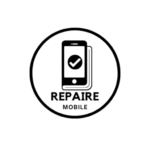The Basics
Before trying the longer solutions below, here are some easy steps to start with:
- Restart your phone. It sounds simple, but it’s a great first step for fixing many problems.
- Use a different charger, cable, or power outlet.
- If your phone shows a liquid-in-the-port warning, check our page with tips on how to fix that.
Tip:
If your phone supports wireless charging, try using it. Wireless charging uses different parts of your phone, so it might work even if wired charging doesn’t.
Causes
1. Power Source Too Weak
Solution: Use the right charger.
The speed at which your phone charges depends on the charger’s power. Check the small text on the charger (usually on the side with the plug).
- Output Voltage and Amperage: Chargers usually output 5V for USB charging. Higher voltages allow faster charging. The Amps (current) should also be listed.
- Wattage: Some brands, like Apple, show the wattage directly. If not, you can calculate it by multiplying Volts by Amps. For example, an Apple charger with 5V and 1A gives 5 Watts (5×1=5).
- If math is tricky, use an online wattage calculator!
For most Samsung Mobile phones, at least 10 Watts is recommended. Using a weaker charger may result in slow charging or no charge at all. Check Samsung’s guidelines if you’re unsure.
2. Debris in the Charge Port
Solution: Clean the charge port.
Dust or lint can get stuck in the charging port over time, especially with repeated charging. This can stop the cable from connecting properly.
- Check your charge port. Use a flashlight to see better.
- Test the cable fit. Does the USB-C or micro USB plug fit tightly into the phone? It should. If it’s loose or only charges when you wiggle it, the port may need cleaning.
- Clean the port. Use a cotton swab or a non-conductive tool (like a toothpick) to carefully remove any debris. You may need to shave down the toothpick to fit it inside.
- Use compressed air to blow out loose bits.
Warning!
Be very gentle when cleaning. The small parts inside the port are fragile. If you’re too rough, you may damage the port and need to replace it.
3. Corrupt or Buggy Software
Solution: Update the software or remove problematic apps.
Bad software can drain your battery quickly. Even if your phone is charging, it might not charge fast enough to keep up with energy use. If your phone feels hot or the battery drains fast, check for software problems.
- Check battery usage: Go to your phone’s settings and find the battery section (it may be under different menus depending on your Android version). Here, you’ll see a list of apps using the battery.
- Uninstall problem apps: If you see an app with high battery usage that was recently updated, try uninstalling it. If your phone charges better after removing the app, you can try reinstalling it.
- Pro Tip: Use the browser version of an app if you need it during testing.
- Update apps and the operating system: Make sure all apps and your OS are up to date.
- Factory reset (last resort): If nothing works, you can reset your phone to its original software. This is a big step, so try fixing hardware issues first.
4. Battery Malfunction
Solution: Replace the battery.
No battery lasts forever. Even with good charging habits, batteries wear out over time and can cause charging problems.
- Check your battery health: Use the Samsung Members app. If you don’t have it, download it from the Google Play Store. Go to the support tab, choose phone diagnostics, and run the battery test.
- Look for battery swelling: Signs include the phone case coming apart, weird screen colors, or bulging of the phone’s body.
- Recently repaired? If you’ve repaired the phone recently, try disconnecting and reconnecting the battery. A loose connection can cause charging issues.
- Replace the battery if the tests fail or you see any signs of damage.