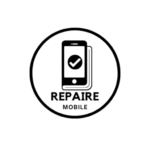Introduction
Is your Samsung Galaxy battery draining too quickly? This page will cover some common reasons why your Samsung Galaxy’s battery might be running out fast. The problem could be caused by either software or hardware, so keep reading to find the right solution for you!
First Steps
Restarting your Galaxy phone is a simple first step to check if it’s just a minor software issue.
To restart your phone, press and hold the power button, then tap “Power off” on the screen when it shows up. Once the phone is off, hold the power button again to turn it back on.
It’s also important to update your phone because new updates can fix bugs that may cause battery problems.
To check for updates, go to the “Settings” app > “System updates,” and then tap “Check for system updates” or something similar.
Causes
1: Power Saving Mode Not Enabled
Samsung phones come with a built-in power-saving mode that reduces background activities to save battery life.
To turn on power-saving mode, go to the “Settings” app > “Battery and device care” > “Battery” > “Power saving.” Switch the setting to turn it on.
For more help with battery life, Samsung also has a feature to automatically optimize your phone’s battery by adjusting certain settings. To use this, go to the “Settings” app > “Battery and device care,” and then tap “Optimize now.”
2: Power-Hungry Third-Party Apps
Some apps can drain your phone’s battery more than others. If you’re not using them, it’s a good idea to uninstall those apps.
To see which apps are using the most battery, go to the “Settings” app > “Battery and device care” > “Battery” > “Using since last full charge.” You’ll see a list of apps ranked by how much power they’re using. You can uninstall apps by going to the “Settings” app > “Apps.”
Another option is to put unused apps to sleep so they don’t run in the background. This saves power. To do this, open the “Settings” app > “Battery and device care” > “Battery” > “Background usage limits.” Turn on “Put unused apps to sleep.”
3: User Interface Drawing More Energy
Many Samsung Galaxy phones have AMOLED displays, which can save battery power.
To reduce energy usage, you can enable Dark mode. Go to the “Settings” app > “Display,” then select “Dark mode.” This helps lower power consumption.
4: Always On Display
The Always On Display feature can drain your phone’s battery over time.
To turn it off, go to the “Settings” app > “Lock screen,” then switch off the “Always On Display” option or set a schedule for when it should be active. If you have Power saving mode turned on, you may need to turn it off before disabling the Always On Display.
5: High Screen Resolution
Some Samsung Galaxy phones have high-resolution displays, which look great but use more battery.
To save power, you can lower the screen resolution. Go to the “Settings” app > “Display” > “Screen resolution.” Choose either HD+ or FHD+. If your phone is set to WQHD+, that’s the highest resolution and uses the most battery. Lowering it can help extend battery life.
6: High Screen Refresh Rate
Some Samsung Galaxy phones support refresh rates higher than 60 Hz, which makes animations smoother but uses more battery.
To reduce the refresh rate and save battery, go to the “Settings” app > “Display” > “Motion smoothness,” then switch from “High” to “Standard.”
7: Battery Degradation
If your phone’s battery drains quickly even after trying all the tips, it may be worn out.
In this case, you might need to replace the battery. Consider using a guide to help you safely replace it or take it to a professional.