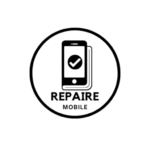Basic Steps to Try First
Before going into the more detailed fixes below, start with these simple steps:
- Force restart your phone – Press and hold the power and volume buttons together. If it works, the phone will vibrate.
- Try a different charger, cable, or power outlet – Make sure your power source is suitable.
- Remove the case or any attached devices from your phone.
- Switch charging methods – If you usually use a USB charger, try a wireless one (or the other way around). This helps you check if the problem is with the charging method. If your phone works with a wireless charger, check out the Samsung Galaxy Not Charging page for more help.
Causes
1. Dirt in the Charging Port
Solution: Clean the charging port.
Dust, lint, or small bits of dirt can get stuck in the charging port over time. This can stop the charging cable from fitting properly.
- Check your charging port. Use a flashlight to see inside clearly.
- Test your cable. Does the USB-C or micro USB plug fit tightly into the phone? It should. If it feels loose or only charges when you move the cable, it’s time to clean the port.
- Remove any dirt. You can use a small cotton swab or a non-metal tool, like a toothpick, to gently clean out the port. You may need to thin the toothpick so it fits.
- Use compressed air to blow out any loose dirt.
Be careful!
The charging pins and the small plastic piece inside the port are easy to damage. Clean gently to avoid breaking anything.
2. Battery Problem
Solution: Replace the battery.
Batteries don’t last forever. If your battery is not working right, it can stop your phone from turning on.
- Check your battery’s health using the Samsung Members app. If you don’t have it, download it from the Google Play store. Go to the “Support” tab, choose “Phone Diagnostics,” and run the battery test.
- Look for signs of a swollen battery. If the phone case is coming apart, the screen has odd spots, or the phone feels bent, the battery might be expanding.
- Did you recently repair your phone? If so, disconnect the battery and reconnect it. A loose battery connection can cause charging issues.
- If tests fail or you see signs of a bad battery, it’s time to replace it.
3. Broken Charging Port
Solution: Replace the charging port or daughterboard.
A damaged charging port can stop your phone from charging or cause electrical problems.
- Check the charging port closely. Use a flashlight to see better. Look for bent pins or signs of rust or corrosion. These are clear signs of damage.
- Check the small plastic piece (the “tongue”) inside the USB-C port (or micro-USB on older phones). Gently wiggle it with tweezers. If it moves, that’s a problem.
- If you see damage, replace the charging port or daughterboard.
Make sure you buy the right part for your phone model. The daughterboard may have other important parts, like the SIM reader, which could affect your phone’s cellular service if the wrong one is installed.
Tip:
If your charger or USB port gets very hot, or your charger turns off (the LED light blinks off), check it carefully. This might mean a pin in the port is touching the ground, causing the charger to shut off to avoid damage.
If your charging port is part of the main motherboard, you’ll need soldering skills to replace it. If you can’t do it yourself, find someone who can remove the old port and install a new one. Otherwise, you may have to replace the whole motherboard.
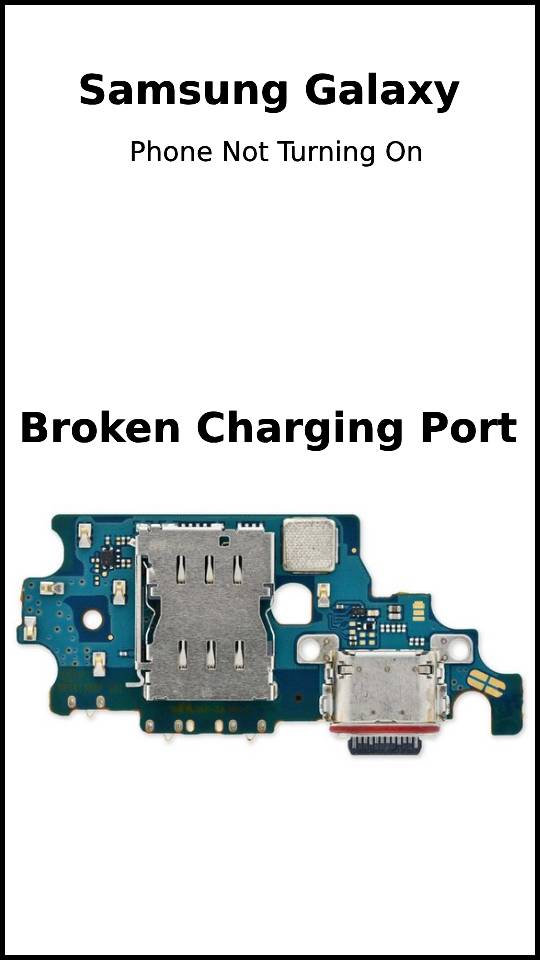
4. Stuck or Broken Power Button
Solution: Clean or replace the power button.
Unlike iPhones, Android phones don’t turn on automatically when plugged in. You need to press the power button.
- Check if the button moves properly. Does it press down and click?
- If it doesn’t click, check if the button is bent or damaged. A dent can make it stick, and you may need to replace the button cover.
- If there’s no visible damage, turn off your phone and clean around the button. Use a toothpick to remove dirt, and a cotton swab with isopropyl alcohol to clean any stuck grime.
- If the button still doesn’t work, it might need internal cleaning. Debris could be stuck inside the housing, preventing the button from working properly.
- Worst case, the button or its cable might be damaged. If so, you’ll need to replace it.
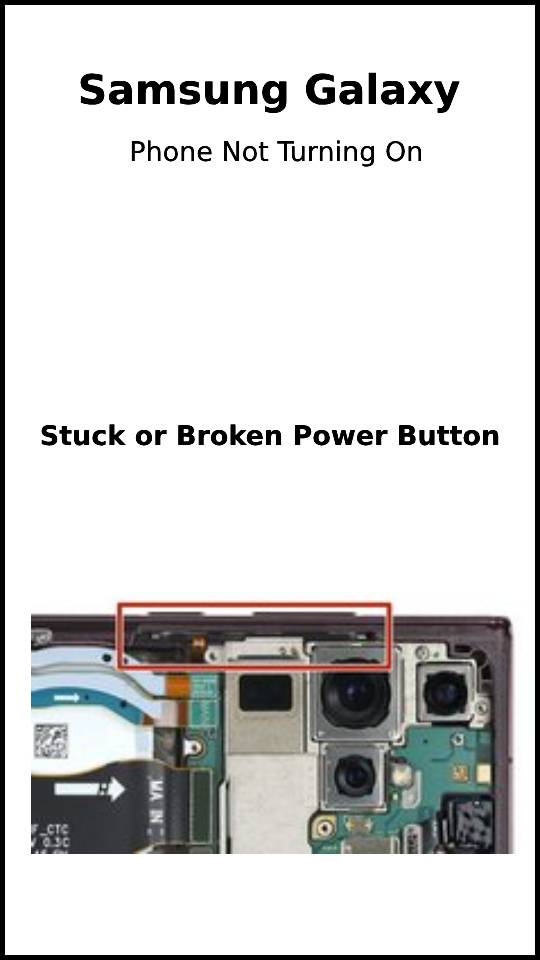
5. Other Component Issues
Solution: If something else inside your phone is broken, it could stop it from turning on. These problems can take more time to fix but can be found with careful steps.
- Disconnect everything from the main board except the screen (so you can see if it turns on), the battery, and the power button.
- Does the phone turn on now? If it does, start reconnecting parts one by one until the phone stops working again.
- If you reconnect a daughterboard with other parts attached, any of those parts could be causing the problem.
- Use the process of elimination to figure out which part is bad and then replace it.
6. Damaged Motherboard
Solution: Replace the motherboard or repair the damaged parts.
Like all electronics, Samsung phones can be damaged by water or develop problems on the motherboard. Even one bad part can stop the phone from working.
- Check for signs of damage on the motherboard, like burned or cracked parts, liquid stains, corrosion, or bends. If there’s liquid damage, you might find the iPhone Liquid Damage Guide helpful.
- For most DIY repairs, replacing the motherboard is the easiest option if it’s not working.
- The motherboard can also be repaired, but it needs special tools and skills like microsoldering, which most people can’t do at home. Many independent repair shops can fix it for you!
Note:
If you recently repaired your phone and disconnected the USB board cable, check it carefully. These connectors are small and easy to damage. Some, like the one in the S20 FE, have up to 78 pins and need to be reconnected with precision.